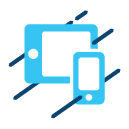FAQ's
Here's some of our frequently asked questions
Stream information
1. How do I watch the concert?
To watch the live event you need to register an account and make a purchase. You can find additional information in the Q&A in the Login and Payment section.
2. Will I be able to watch the concert from my location?
Yes. The concert is available worldwide as long as you have an internet connection.
3. Will I be able to replay the concert?
Yes. The video replay/s is included in the live event purchase.
4. How do I watch other live concerts?
You can subscribe to the monthly service called Blue Frog TV which gives you unlimited access to all concerts, live streams and new shows added weekly.
Stream Login & Payment
1. How do I create an account?
Step 1. Press the Buy Now button on the content you wish to watch.
Step 2. Press the Register Here button or select the Register option at the top of the form.
Step 3. Fill in the form with your Full Name, Email Address and Password and press the Create account button.
You will receive an email confirmation for a successfully created account. To find out how to make a purchase, proceed to the next section.
Step 2. Press the Register Here button or select the Register option at the top of the form.
Step 3. Fill in the form with your Full Name, Email Address and Password and press the Create account button.
You will receive an email confirmation for a successfully created account. To find out how to make a purchase, proceed to the next section.
2. How do I make a purchase?
Step 1. Click on the Buy Now button on the content you wish to watch and wait for the login form to appear. Login with your credentials (Email and Password).
Step 2. Select the desired price option from the dropdown menu.
Step 3. Select the payment method: Credit Card or PayPal.
Step 4. Enter the required information depending on your previous choice.
Step 5. Press the Pay button
You will immediately receive access and an email confirming your purchase. In case the page does not load, please press the refresh button.
Step 2. Select the desired price option from the dropdown menu.
Step 3. Select the payment method: Credit Card or PayPal.
Step 4. Enter the required information depending on your previous choice.
Step 5. Press the Pay button
You will immediately receive access and an email confirming your purchase. In case the page does not load, please press the refresh button.
3. How do I login and watch?
Step 1. Click on the Buy Now button or on the "Already have access? Login here." link on the content you wish to watch.
Step 2. On the form that appears, enter your login credentials (Email and Password).
Step 3. Click on Login.
The page will then refresh and if you have already purchased, the paywall will disappear. If you haven't purchased, please follow the guidelines above on How do I make a purchase.
Step 2. On the form that appears, enter your login credentials (Email and Password).
Step 3. Click on Login.
The page will then refresh and if you have already purchased, the paywall will disappear. If you haven't purchased, please follow the guidelines above on How do I make a purchase.
4. How do I reset my password?
Step 1. Navigate to the login form by clicking on the Buy Now button or on the "Already have access? Login here." link.
Step 2. Press the Forgot Password button below the password field on the login screen.
Step 3. Enter your Email Address and press the Submit button.
Step 4. Leave the tab with the form open. In a new tab check your email for a Token that you can use to update your password.
Step 5. Copy and Paste the Token along with your New Password and press the Submit button.
Your password will be updated. Please login with your Email Address and new Password.
If you do not receive a password reset token please contact us at [email protected].
Step 2. Press the Forgot Password button below the password field on the login screen.
Step 3. Enter your Email Address and press the Submit button.
Step 4. Leave the tab with the form open. In a new tab check your email for a Token that you can use to update your password.
Step 5. Copy and Paste the Token along with your New Password and press the Submit button.
Your password will be updated. Please login with your Email Address and new Password.
If you do not receive a password reset token please contact us at [email protected].
5. Can I watch on multiple devices with my account?
Yes!
6. I've paid and logged in, when can I watch the live show?
Live concerts will not be seen until the actual concert start time (7pm or 9pm etc.) Before that time, you will see a photo of the artist with a countdown clock showing the actual time remaining until the start time.
Other
1. Is payment on your site secure?
Yes! All sensitive data we handle (Your personal information), is encrypted before being sent.
The security of the site is visible using any website inspection tool.
The security of the site is visible using any website inspection tool.
2. Why was my credit card declined?
Credit or debit card can be declined in the following cases:
1. Lack of funding.
2. The fraud control system flagged the user as suspicious.
Please contact your bank.
For additional questions or assistance please contact us at Support Center.
1. Lack of funding.
2. The fraud control system flagged the user as suspicious.
Please contact your bank.
For additional questions or assistance please contact us at Support Center.
3. What is a CCV number and how do I find it?
The CVV Number (“Card Verification Value”) is the 3 digit number located at the back of your VISA®, MasterCard® and Discover® branded credit and debit cards. On your American Express® branded credit or debit card it is a 4 digit numeric code.
4. Where can I find your Terms and Conditions?
You can find InPlayer’s terms and conditions on the following link:
http://inplayer.com/terms/
By creating an account you automatically agree to the Terms & Conditions.
http://inplayer.com/terms/
By creating an account you automatically agree to the Terms & Conditions.
5. How do I play this on my TV?
Articles to help you get set up:
https://www.tomsguide.com/us/stream-video-tv-pc-mac-phone,news-18335.html
https://www.trustedreviews.com/how-to/how-to-stream-from-a-pc-to-a-tv-2937608
For a non-Smart TV Setup:
Use a laptop HDMI output, & connect it to an HDMI input on your TV.
https://www.tomsguide.com/us/stream-video-tv-pc-mac-phone,news-18335.html
https://www.trustedreviews.com/how-to/how-to-stream-from-a-pc-to-a-tv-2937608
For a non-Smart TV Setup:
Use a laptop HDMI output, & connect it to an HDMI input on your TV.